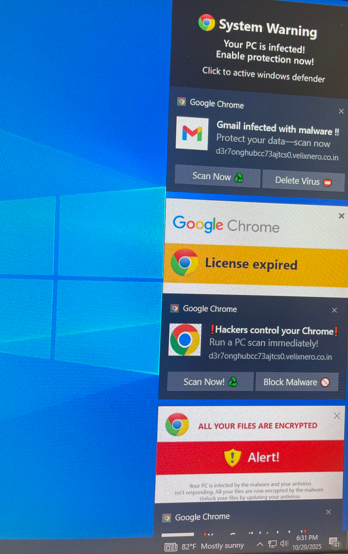
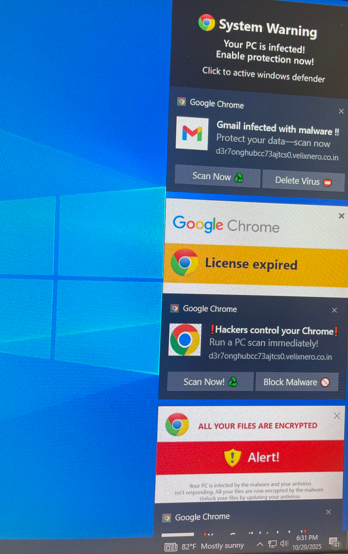
Over the past couple weeks, the recent spamming of incorrect system error messages from Google Chrome and Microsoft Edge has been relentless. We get calls over this every single day now and it is time to finally put an end to it!
I will give the directions, for Windows 10 and Windows 11. The directions are exactly the same for both operating systems, just look a little different.
FIRST THING TO DO!!! Is check the application, in which is sending the messages from. Look at the very top of the sender, messages at the top of each message. Example! Let’s take the image above. Look as we highlight the area, in which the application is sending the messages.
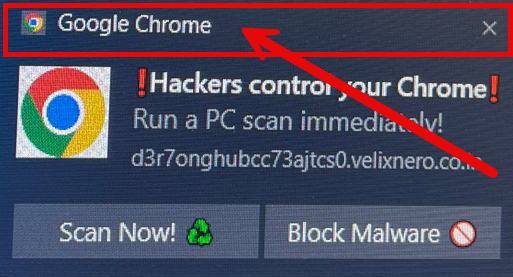
Looks like we have Google Chrome, as the program that is sending the messages. If you see Microsoft Edge at the top you are going to be looking for Microsoft Edge.
FOR WINDOWS 10
- Click on the start button in the lower left corner of the screen.
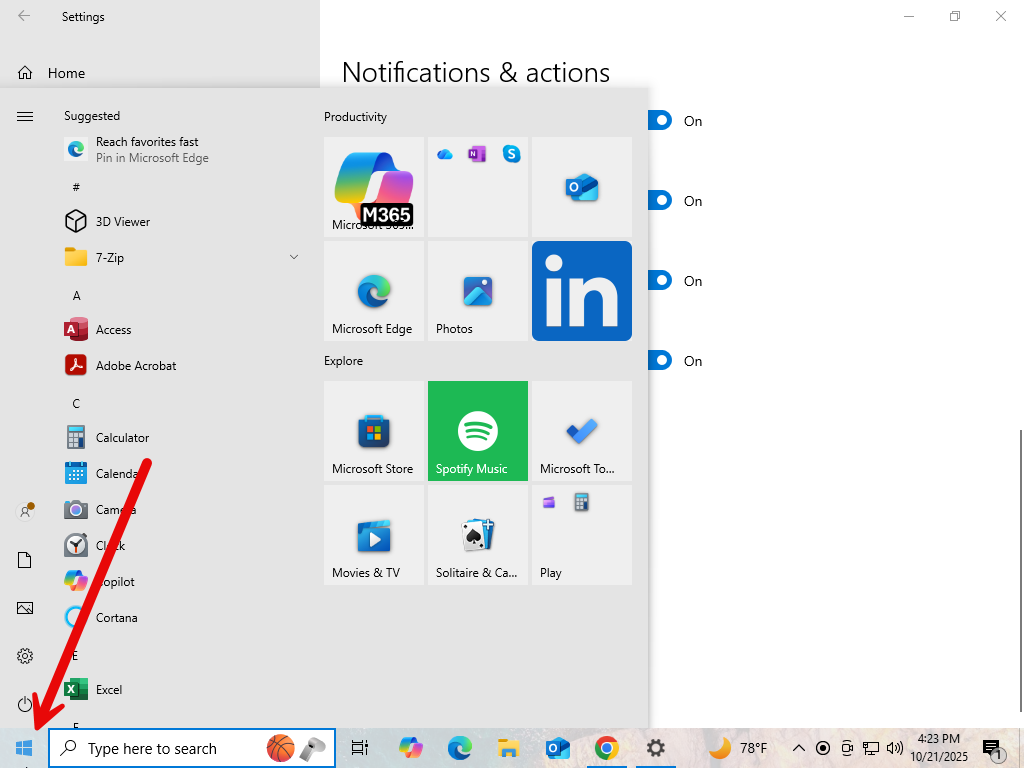
2. Look for the “Settings” gear and click on that to pull up settings.
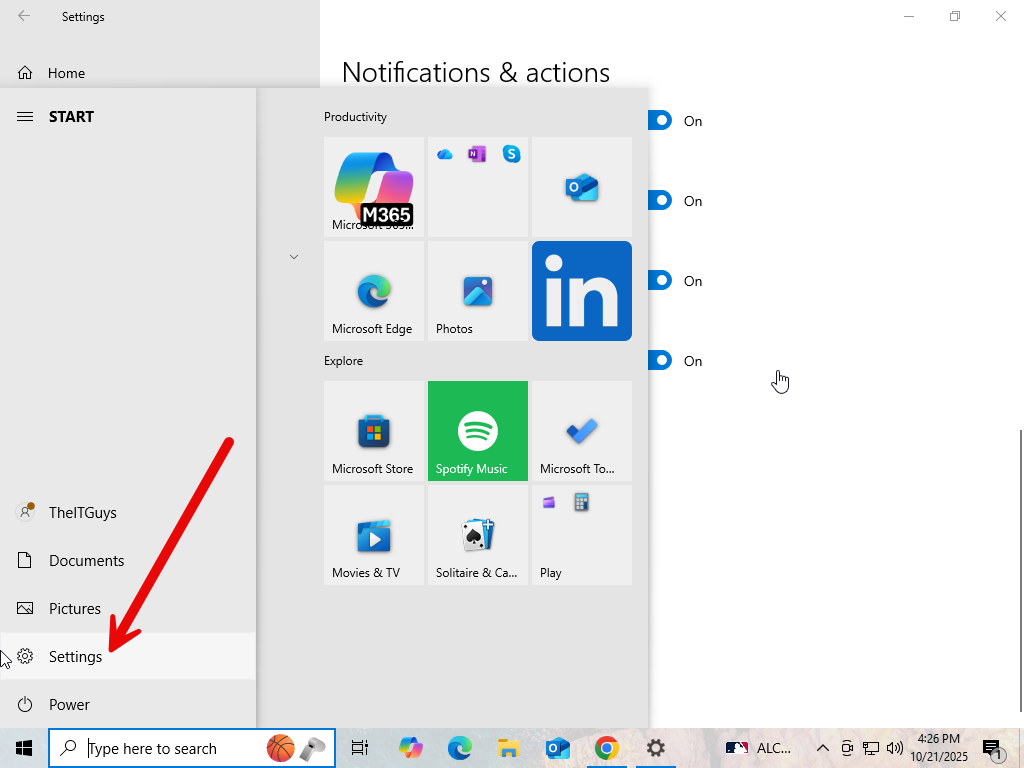
3. In the settings menu, look for the very first option. System and click on that option.
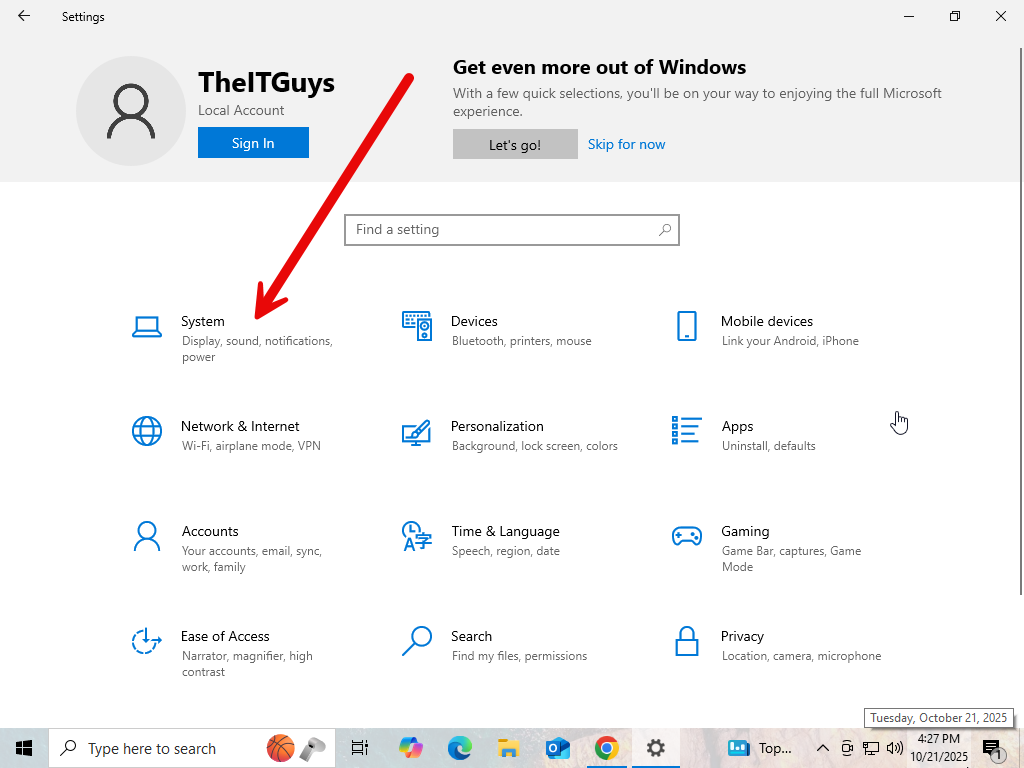
4. On the left-hand side of the menu, look for “Notifications & actions” exactly the way it’s written and click on that.
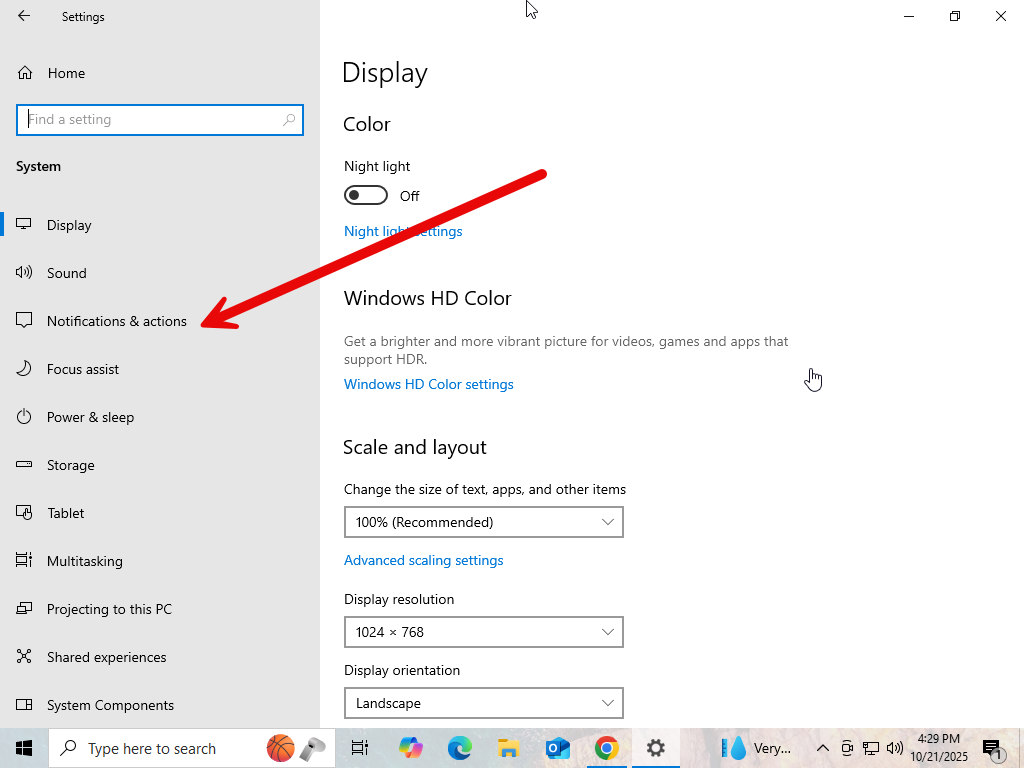
5. On the “Notifications & actions” menu, when you first pull it up will look like this. SCROLL DOWN to see further applications that are sending you notifications.
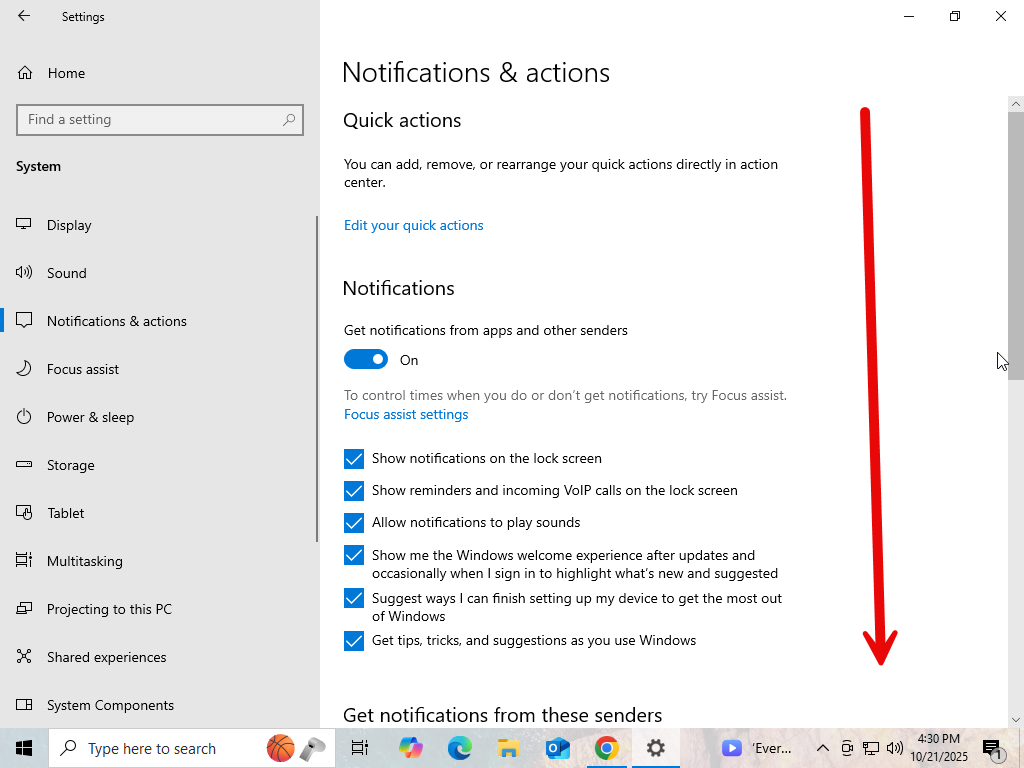
6. This option is “hidden” but helps you sort the applications in which are sending you messages. Locate in the middle of the screen. “Notifications from these senders” and sort by Name
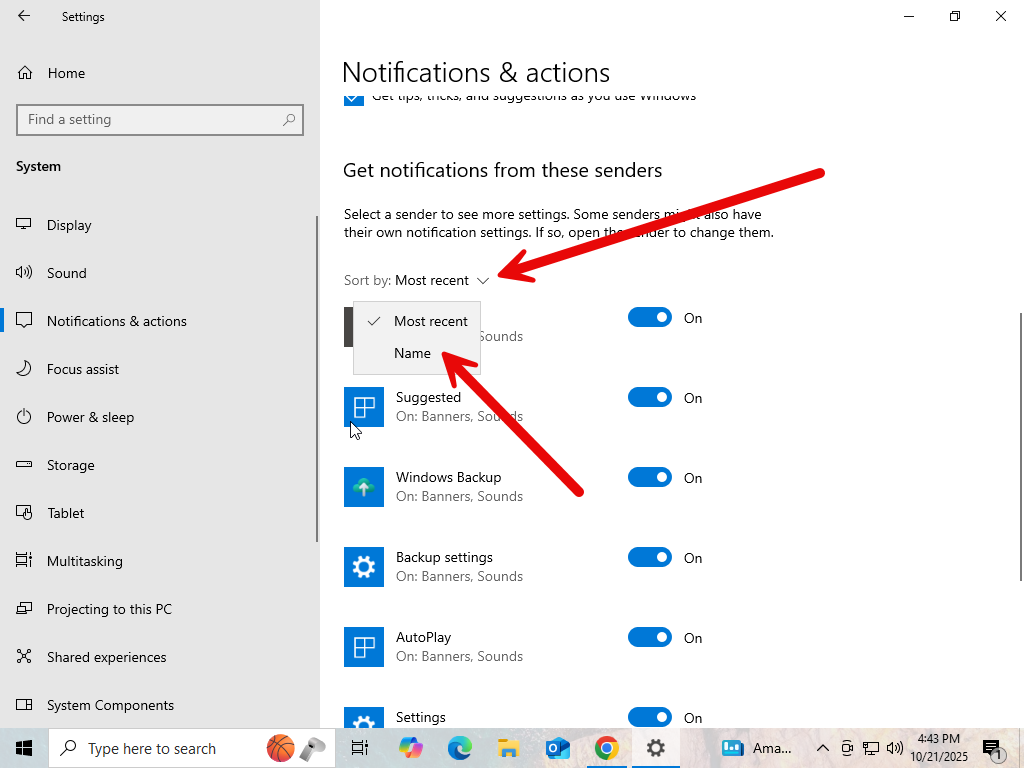
7a. If your application is “Google Chrome” scroll down until you see Google Chrome, it will look like the picture below.
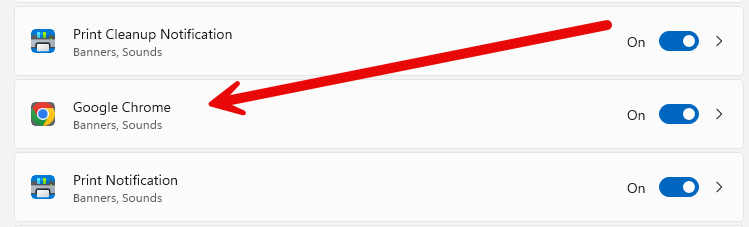
7b. If your application is “Microsoft Edge” scroll down until you see Microsoft Edge, it will look like the picture below.

8. These WILL be checked, I promise, if you are receiving messages like this. UN-CHECK the check box and all the messages, will go away for good! This will PREVENT, access rights to Windows and not allow the application to send messages to you!
FOR WINDOWS 11
- Click on the start button in the lower left corner of the screen or it might be on the center of the screen.
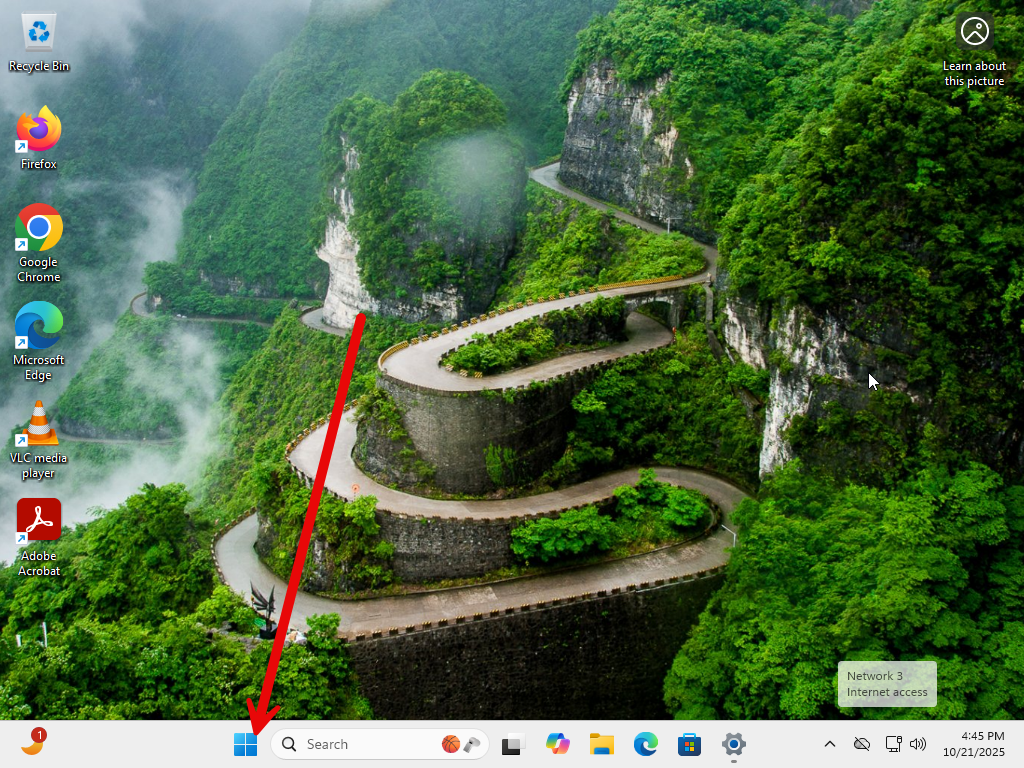
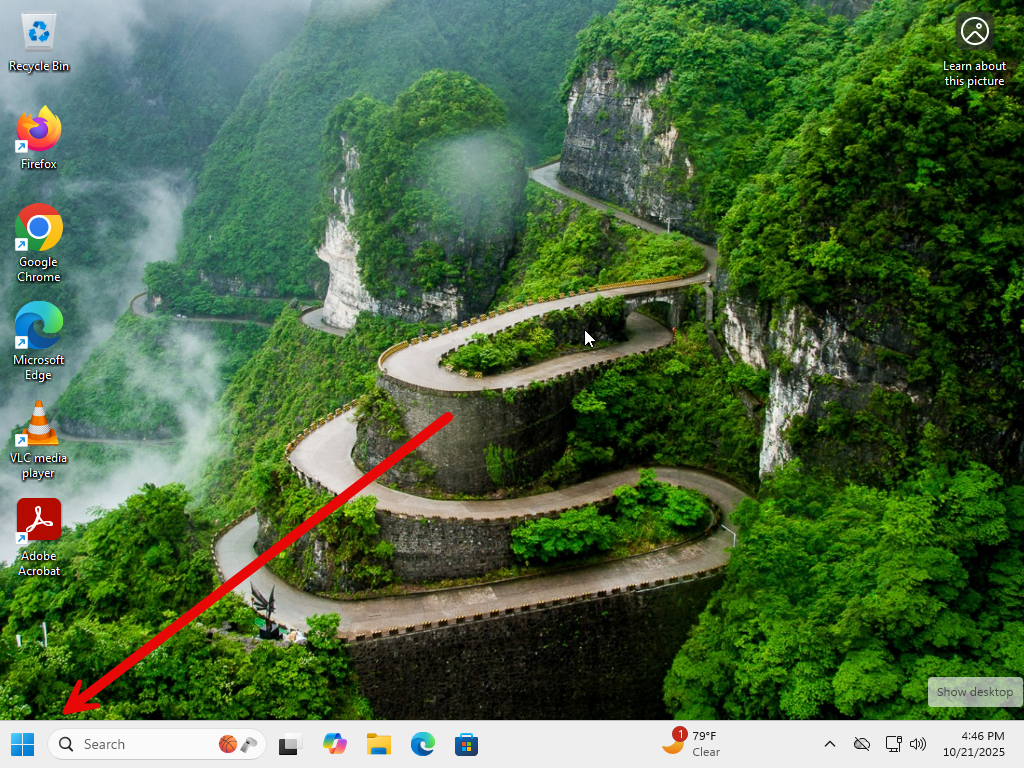
2. Look for the “Settings” gear and click on that to pull up settings.
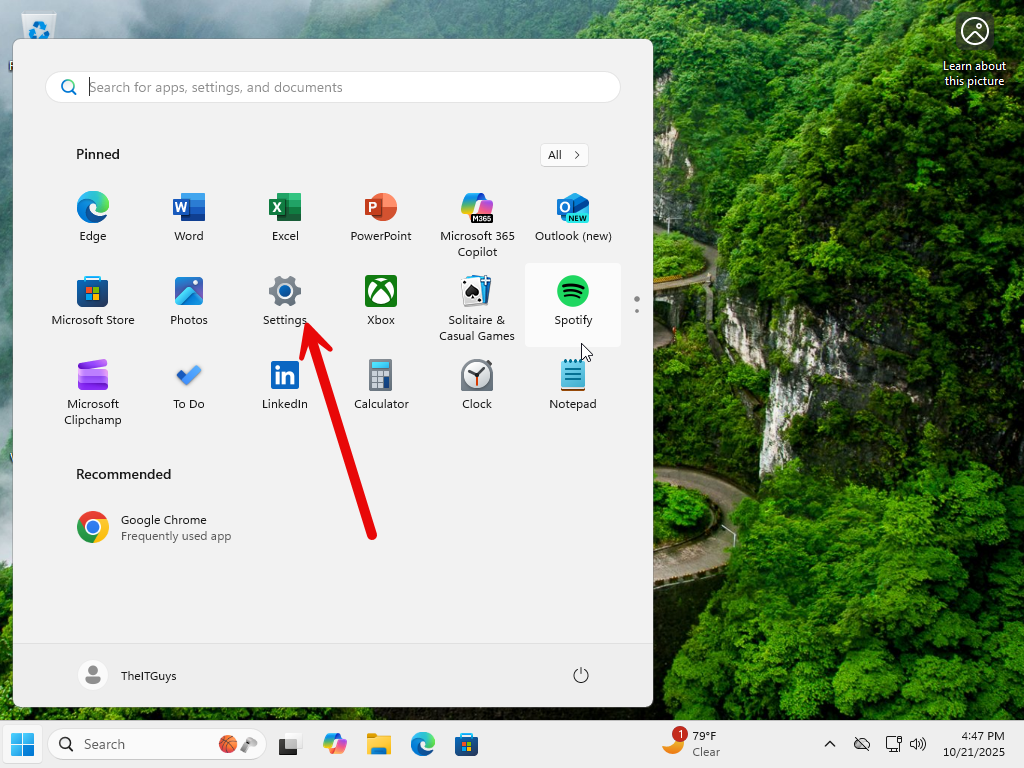
3. In the settings menu, look for the second option, under Home. System and click on that option.
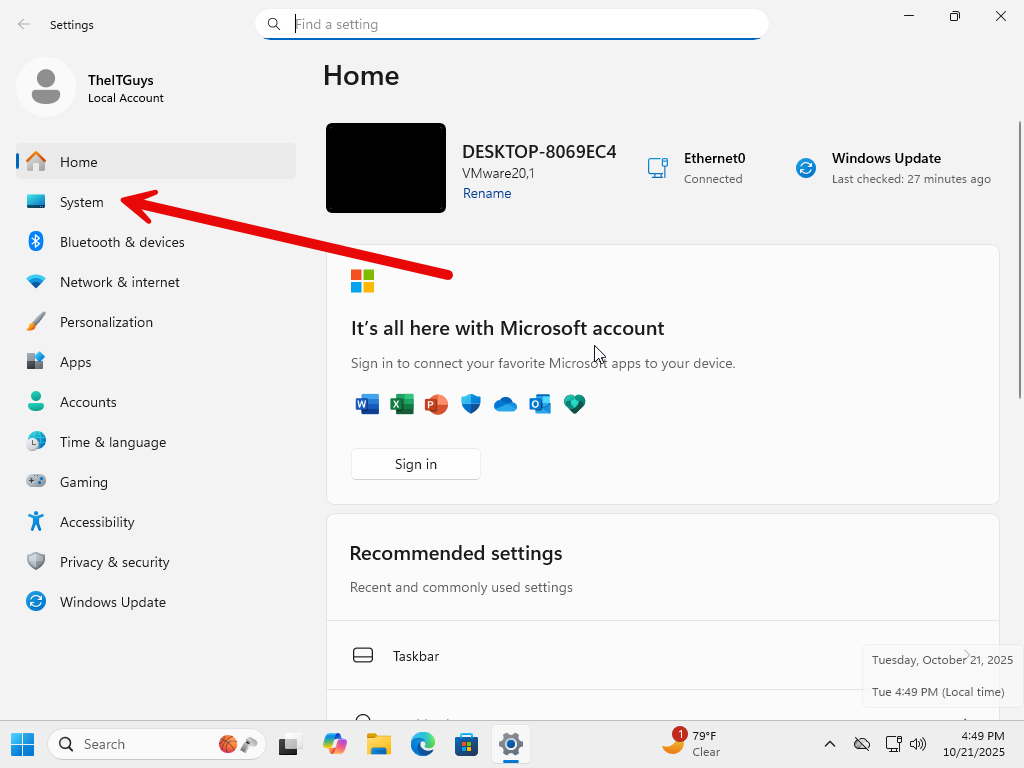
4. On the center of the screen, look for “Notifications” exactly the way it’s written and click on that.
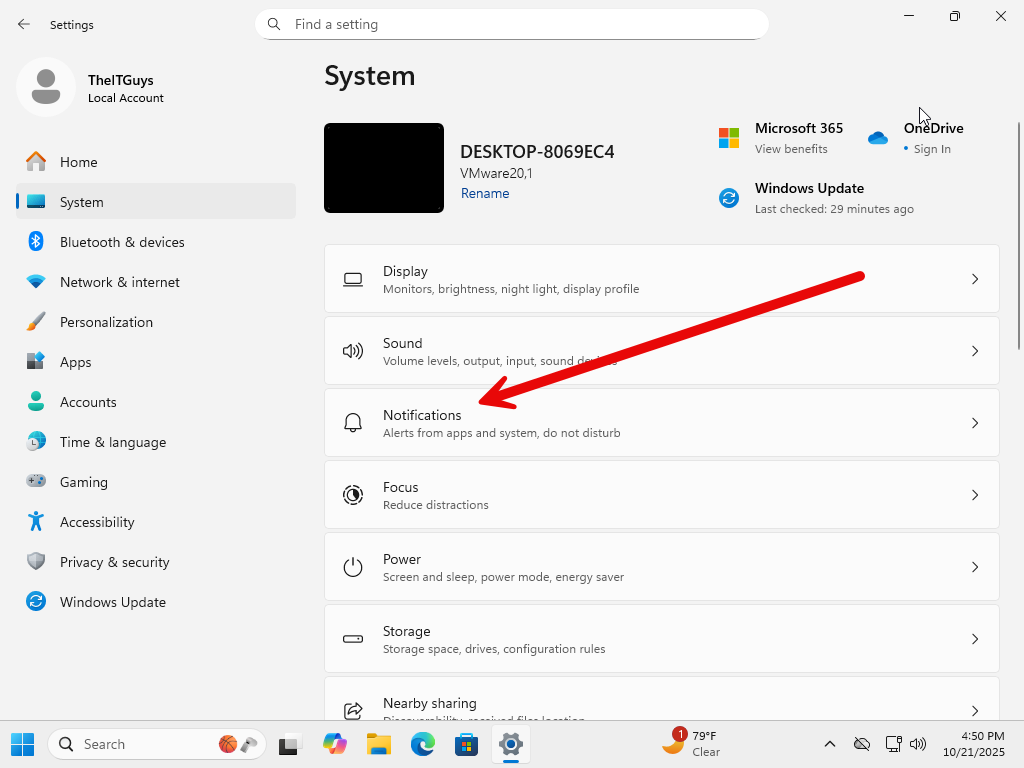
5. On the “Notifications” menu, when you first pull it up will look like this. SCROLL DOWN to see further applications that are sending you notifications.
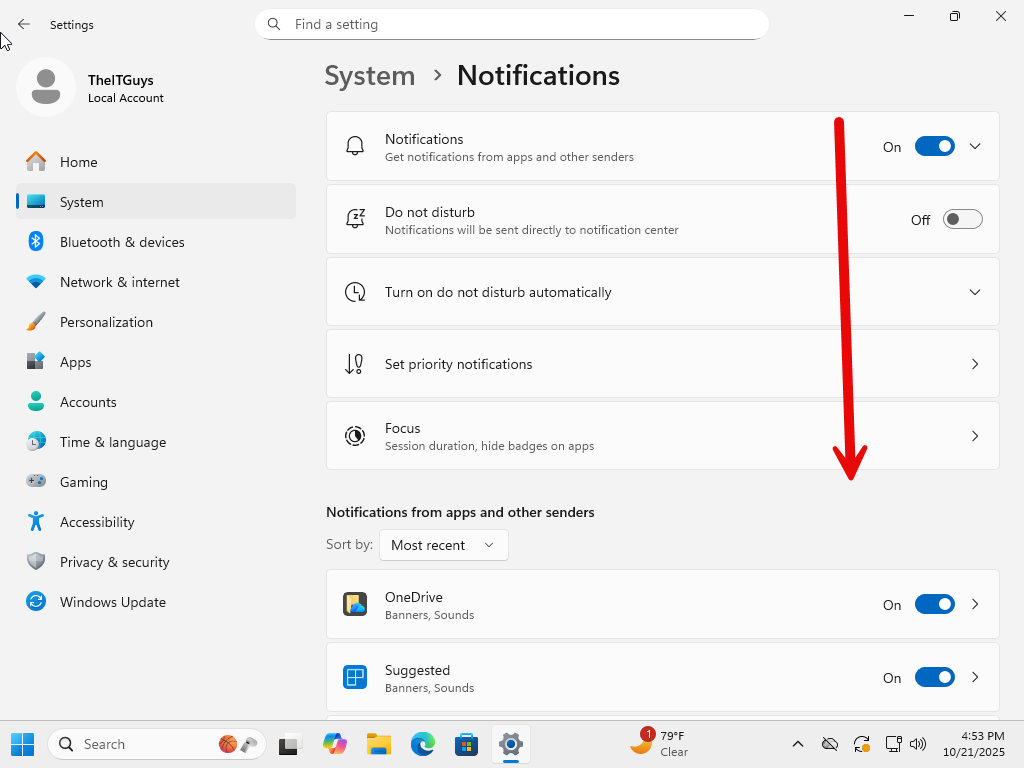
6. This option is “hidden” but helps you sort the applications in which are sending you messages. Locate in the middle of the screen. “Notifications from apps and other senders” and sort by Name
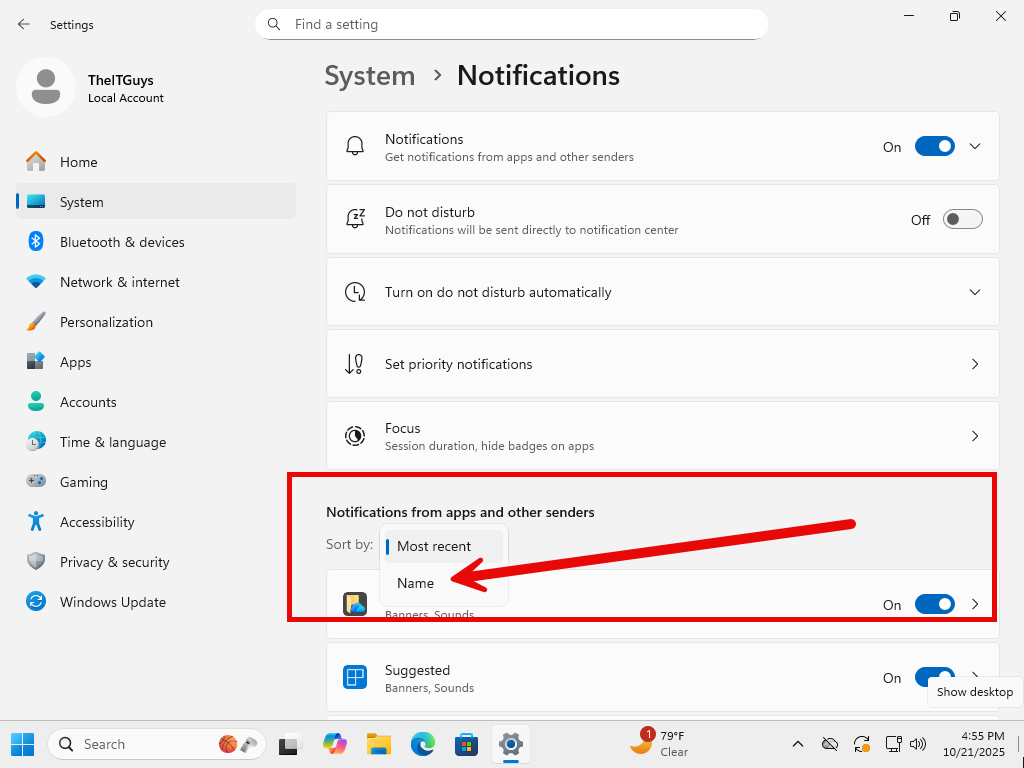
7a. If your application is “Google Chrome” scroll down until you see Google Chrome, it will look like the picture below.
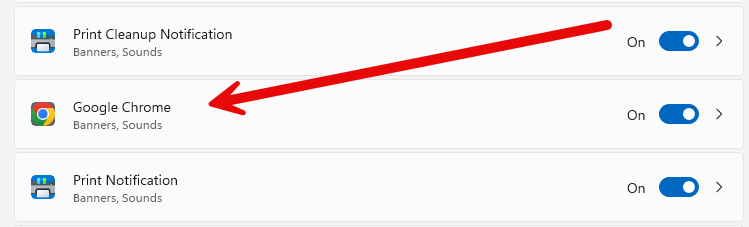
7b. If your application is “Microsoft Edge” scroll down until you see Microsoft Edge, it will look like the picture below.

8. These WILL be checked, I promise, if you are receiving messages like this. UN-CHECK the check box and all the messages, will go away for good! This will PREVENT, access rights to Windows and not allow the application to send messages to you!
If you know people that are having the same issue! Please share this with them, so they can have the peace of mind of knowing this will never happen again for them.