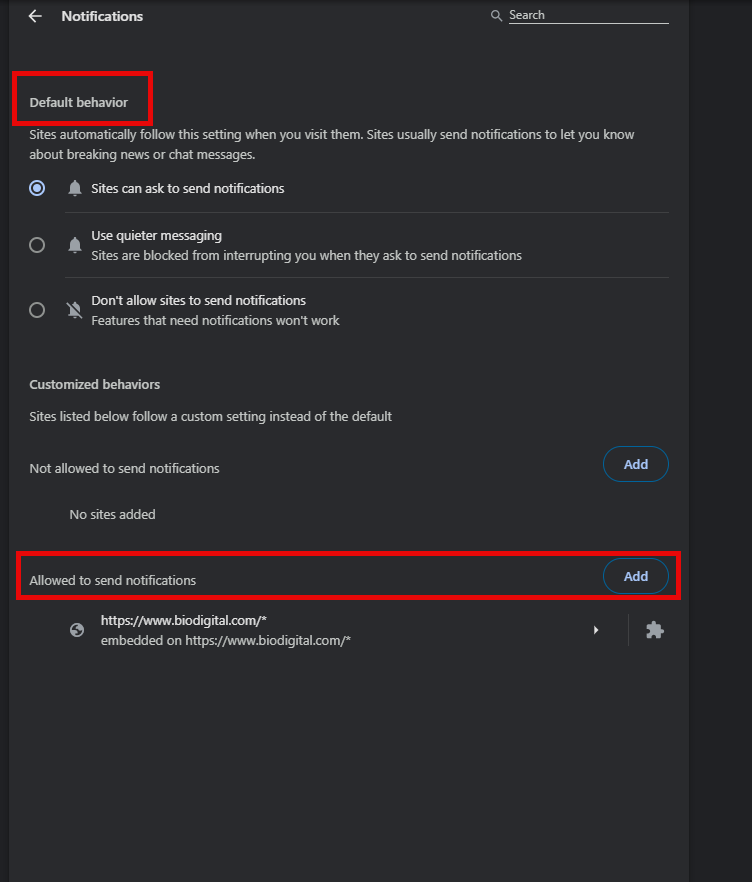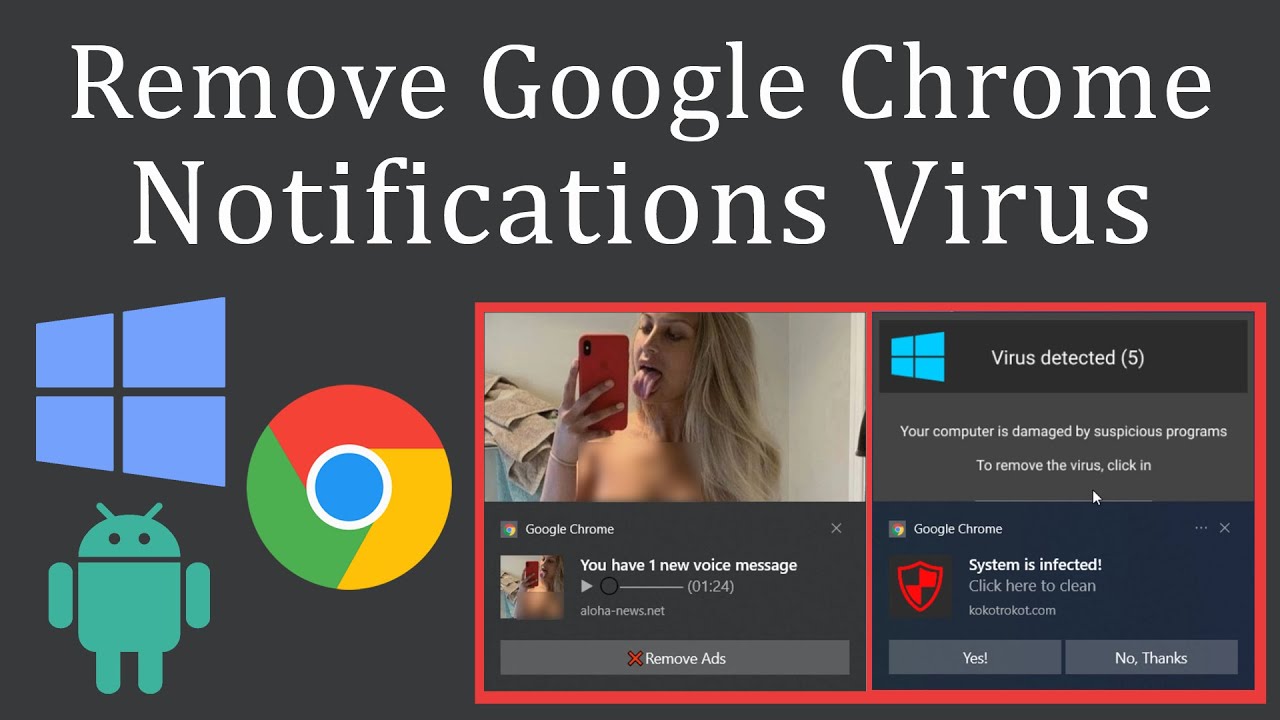
Lately, there has been a HUGE influx of people, getting alerts on the side of your Windows alert bar. The majority of these, are coming from your Google Chrome! If you ever see the bell on the top of websites, asking you if it is okay to get alerts and you accidentally click on allow. You are now going to get alerts, every single time that site updates.
To get to these settings in Google Chrome, follow the steps below.
- 1. On the “hamburger” icon in the upper right-hand corner. Click the button and head down to settings.
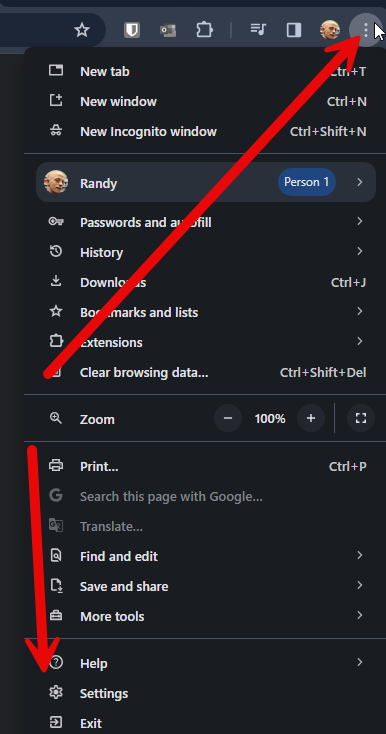
- 2. On the left side, click on “Privacy and Security” and then click on “Site Settings“
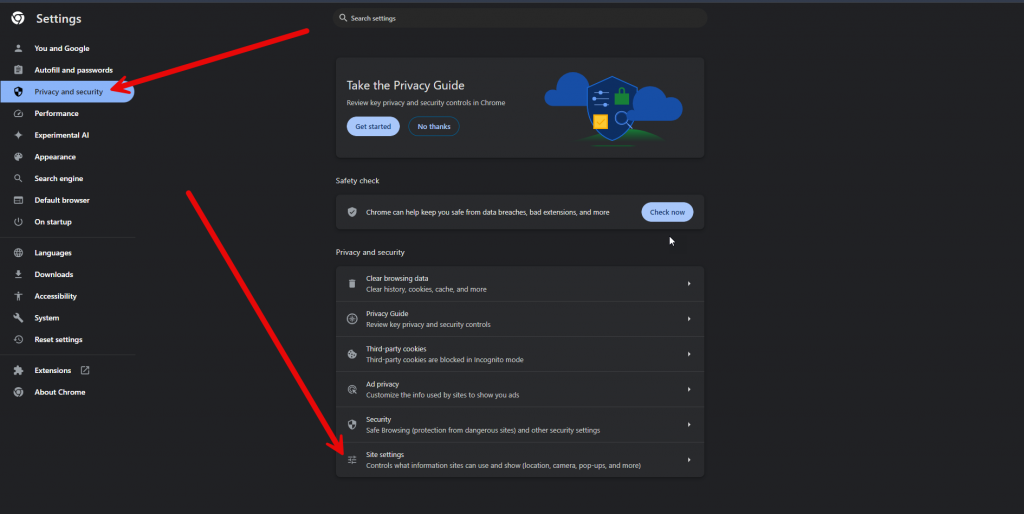
- 3. Scroll down under the “Permissions” section and look for “Notifications“
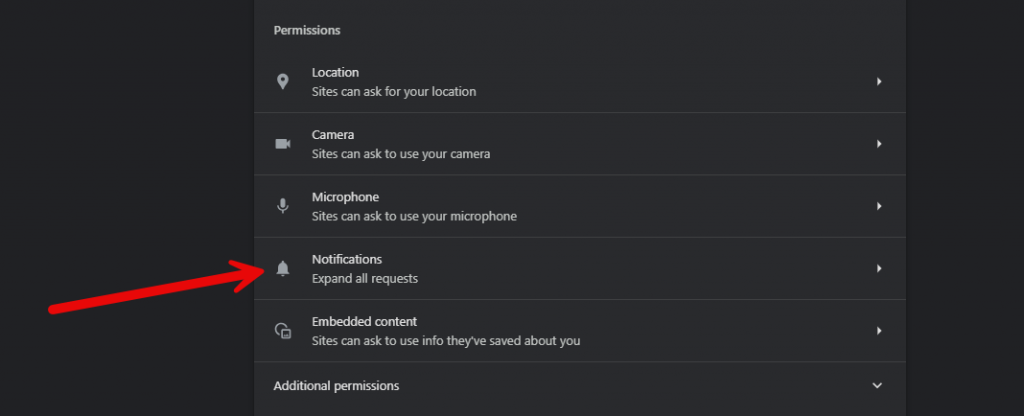
- 4. If you have any current notifications, that are being sent. They will be down in the “Allowed to send notifications” section. You can add/remove those, as you please. If you look at the top, there will be a “Default behavior” section. You can change the settings in Chrome, so you can have every site ask and/or not allow any sites to send any notifications anymore.